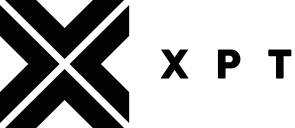XPTLife App FAQs
How can I update the email address on my account?
To update your email address or password on the XPT App, follow these steps:
1. Open the XPTApp and log into your account.
2. Tap "More" on the bottom navigation page.
3. Tap "Account Settings" on the menu.
4. Tap "About You"
5. Under email, you can update your new email address, along with your username, password, profile picture, birthday, and your email notification settings.
6. Don't forget to save your changes-- Click "Save" on the upper right hand portion of the screen.
Will I lose my profile or subscription if I switch to a new phone?
No, your account and subscription is tied to your XPT App account information, so you can log in into your new phone with the account, and your account will be synced.
Ensure your iTunes account is connected to your iPhone. Your subscriptions should remain the same on the iTunes store.
Will I lose my profile or subscription if I switch to a new phone?
No, your account and subscription is tied to your XPT App account information, so you can log in into your new phone with the account, and your account will be synced.
Ensure your iTunes account is connected to your iPhone. Your subscriptions should remain the same on the iTunes store.
How are subscriptions billed?
Subscriptions are billed to the payment method provided when the subscription is activated on iTunes, and are set to automatically renew at the end of each billing period, whether monthly or annually.
Our annual subscriptions are billed as one up-front payment for the full year at the time of subscribing.
Request a refund
For all purchases made within the iTunes Store, Apple acts as the distributor and handles all refunds themselves. Contact iTunes Store customer support directly to request a refund via this link. Only Apple can process refunds for purchases made through an Apple iTunes account.
Please contact iTunes store customer support to process a refund. Please be aware that all purchases made via Apple App store are subject to Apple’s Terms and Conditions.
To prevent further charges in the future of the XPT+ subscription, please also make sure to cancel the renewal of your subscription found here.
Cancel your subscription renewal
When you purchase XPT+, your subscription is set to automatically renew at the end of the month, or year of the subscription period you have chosen.
You are able to cancel your subscription at any time. Cancelling your subscription will end your recurring payments, but you will still have access to XPT+ for the remainder of your current subscription plan.
For instructions on how to cancel your XPT+ subscription purchased on iTunes, click on this link.
Update your Newsletter Preferences
You can change your newsletter preferences anytime in the XPT App.
In the App:
Launch the XPT App, and login
Under the “More” tab, click on “Account Settings”
Click on the “About you - general account details” line.
Toggle the “Receive emails from XPT”
Click “Save” on the upper right side of the screen.
How to change your profile username
Launch the XPT App, and login
Under the “More” tab, click on “Account Settings”
Click on the “About you - general account details” line.
Click on the “Username” Field
Type in the username you desire; if the username is already in use, you will see a red X next to the username, indicating that the username is not available to you.
Click “Save” on the upper right side of the screen.
How to change your profile picture
To access your profile information and change your profile picture on the app:
Launch the XPT App, and login
Under the “More” tab, click on “Account Settings”
Click on the “About you - general account details” line.
Click on the “Picture” field.
Upload an image that you desire.
Click “Save” on the upper right side of the screen.